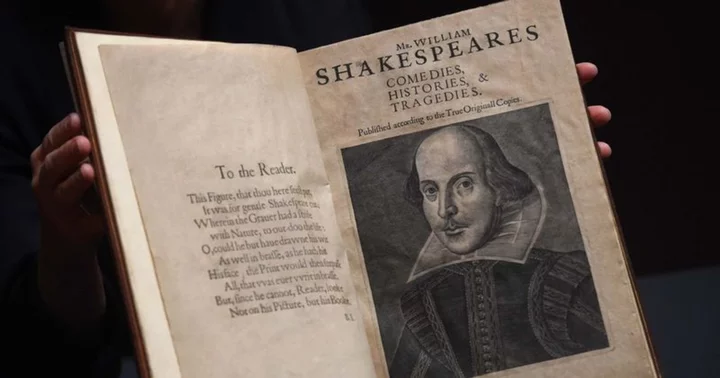Apple will almost certainly announce the next version of macOS at its annual Worldwide Developers Conference (WWDC) on June 5, but what new features will the company unveil? The rumor mill is mostly focused on Apple’s forthcoming AR/VR (augmented reality/virtual reality) headset and has little to say about macOS 14, but even if we can’t tell you what to expect, we can tell you some things that we want from it. Let's cross our fingers that at least some of these improvements will make their way to Apple's latest desktop operating system.
At WWDC, Apple usually announces the next release of macOS, iOS, and iPadOS, and sometimes watchOS and tvOS. Maybe we'll even see an xrOS, for an extended reality operating system. The company typically releases a public beta of a new macOS version in July and a release version in September or October. You can expect roughly the same schedule this year.
The current version, the one that’s probably on your Mac right now, is macOS 13 Ventura. We don’t know which California place name macOS 14 will get. In recent years, some of Apple’s annual macOS upgrades have been drastic overhauls that made major changes in the interface and added a long list of new features. In others, the new releases have been essentially tune-ups that added a few new features (like Ventura’s Stage Manager) without major changes elsewhere. Ventura was mostly a tune-up release, which could mean that we’ll get a major overhaul this year.
Here’s my wish list of new features. I was careful to prepare my list before looking at wish lists posted on other sites. A few of the more obvious items on my list, like desktop widgets and a dynamic island, are also on the other lists I’ve seen subsequently, but I haven’t seen anyone else ask for most of the items on my list. Here it is:
1. Desktop Widgets
Now that you can add widgets to the lock screen and home screen on iOS, you can expect that macOS will get a similar feature for the desktop. In Ventura, to see your clock, stocks, weather, or other widgets, you need to use a click or keystroke to open the Notifications Center. You can buy a third-party app called WidgetWall to get widgets on the desktop, but this feature belongs in the OS and will probably arrive with macOS 14. While I’m asking for desktop widgets, I’ll also hope for a feature we probably won’t get, which is timed widgets, so that I can set up a weather widget to appear only while I’m eating breakfast, or a stocks widget to appear only during trading hours.
Above is a screenshot of WidgetWall running on Ventura, to give you an idea of what desktop widgets might look like.
2. Dynamic Island
Macs now have a notch at the top of the screen around the camera lens, just like iPhones. The highest-end iPhones bring the notch to life in the form of a Dynamic Island that expands to display notifications and can divide itself in two to display multiple notifications at once. Apple will likely bring this feature to macOS, and I’ll be glad to have it.
3. Split-Screen Safari
Yes, I know I can put two Safari windows side-by-side by making my fingers do somersaults on multiple menus, but I want a toolbar button that will split the Safari window into two panes. This feature is available in Chrome-based browsers, usually through a browser extension or a hidden setting. Safari should go one better by making this a standard feature.
4. Editable Menu Items
I use Safari’s bookmarks menu to navigate to my favorite sites, and I often want to edit a bookmark menu item to change the URL or rename the bookmark. In Windows, I can simply right-click on the bookmark to edit it. On the Mac, I have to find the icon that opens the Bookmark pane in Safari, then I have to navigate to the item I want to edit and then Ctrl-click to edit it. Windows has had editable menu items for decades, and there’s no reason for macOS not to have them.
5. Better Menu Bar Management
Your Mac’s menu bar is one of the most useful features in macOS, but it has one major flaw: it gives you no way to access any menu bar icons that are hidden by the menu items of the current app. The only way to get to the menu bar icons that are hidden by other menus is to remove one or more of the visible icons until the hidden ones come into view. This seems like a major design flaw. I’m happy to pay $16 for the terrific Bartender 4 utility that creates a submenu with icons that would otherwise be hidden, and other nifty menu bar-control features, but the OS should do this job on its own. The screenshot below shows Bartender 4’s second menu bar, which is hidden until you open it with a hotkey or user-customizable mouse movements.
6. Time Machine Backups in iCloud
Maybe Apple’s server farms aren’t big enough to handle this, but anyone who uses a Mac laptop needs cloud-based system backups. Time Machine was designed to work with external drives. It’s time for Time Machine to send its backups in the cloud. I won’t complain if Apple charges money for this feature. It’s worth having.
7. Multiple Clipboard Items
In Windows, I can press Win-V and select from a list of items I’ve saved to the clipboard, so I can paste something I copied to the clipboard earlier in the session. Third-party utilities perform the same function in macOS, and there are dozens of them in the App Store. (I use the free version of CopyClip from FIPLAB.) There’s no reason this feature isn’t built into the OS.
8. Stage Manager Improvements
Apple introduced Stage Manager in macOS Ventura as a simple way to focus on a single app without distraction from other windows or desktop items. It’s a terrific idea that could be even better. The existing version lets you hide all the items on your desktop when you start Stage Manager. I want an option to change the desktop wallpaper to a plain dark color.
The current version displays inactive windows in distracting perspective, so they look as if they’ve been rotated to the side. Apple tends to think that anything that’s technically possible and looks dazzling is also desirable (witness the ill-fated touch bar that used to be on high-end MacBooks), but a simple thumbnail window would be less distracting than the fancy perspective view.
9. Darker Desktop Folder Icons
If you place folders on your desktop, they have a blindingly bright blue color, even in macOS’s dark mode. Apple has toned down the brightness in recent versions, but I want an option to choose a darker color by default. This is a small ask, but one that will improve nearly every interaction I have with Apple's operating system.
10. Better Mail Indexing
Apple claimed to have improved its Mail index in macOS Ventura, but my searches in Mail still can’t find many messages, even though I’ve rebuilt the index more than once. I keep a copy of the Thunderbird mail client on my Mac only for searches, because Thunderbird finds everything. It’s time for macOS Mail to do the same.
11. Fix an Annoying AppleScript Bug
A few months ago, a macOS Ventura update introduced a bug that affects a minority of users, but for them, it’s a major annoyance. Like many long-term Mac users, I’ve created miniature apps using macOS’s unique AppleScript scripting language. Apple has tried to replace AppleScript with other automation techniques like Shortcuts, but nothing matches AppleScript’s power and flexibility. An AppleScript app lets you drop a file on the app for AppleScript to do things with it—but a bug in Ventura prevents the AppleScript app from doing anything with a file that’s dropped on it. What’s weird is that you can drag the AppleScript app into the Dock, and everything works correctly when you drop a file on the app’s Dock icon. But there’s no reason why you should need to do this.
12. Windows-Style Accelerator Keys
One reason I use my Windows machine when I need to get work done is that Windows makes it easy to use the keyboard for almost everything, instead of wasting my time and risking carpal tunnel syndrome by maneuvering with a mouse. In Windows, I can get to a menu item by pressing an Alt-letter key to open a top-line menu, and then a letter to open an item on the menu. In macOS, I have to type Ctrl-F2 to go to the menu bar, and then the first letter of a top-line menu item. It’s time for macOS to let me skip the Ctrl-F2 step and let me go directly to a top-line menu with a single keystroke.
13. The Return of Past Useful Features
Finally, every long-time Mac user has a list of features that they used to use but that Apple dropped. I want an easy way to add internet radio streams to playlists in the Music app. In recent versions of the app, for each radio stream I want to listen to, I’ve had to create a text file in the standard playlist (.PLS) format and import that text file into the Music app. Even then, the playlist doesn’t appear on my other devices. There has to be a better way.
Another feature that has disappeared is the Preview app’s ability to convert a PostScript file to a PDF. You can still use a terminal command to do this, but you shouldn’t need to. It’s a specialist-level feature, but a lot of specialists use a Mac.
No Shortage of Wishes for WWDC 2023
In wish lists on other sites, a standard request is for better coordination between macOS apps and iOS apps—for example, the ability to create an alarm on your iPhone that will also run on your Mac. You can already synchronize Safari bookmarks and much more between iOS and macOS, and this kind of coordination is worthwhile. I’ve also seen a wish for a Wallet app on the Mac, but I doubt I’ll be holding my MacBook up to the scanner at the airport gate, so I’m not sure why a macOS wallet app would be worthwhile. Maybe Apple will find a way to make it useful.
I don’t expect Apple will fix all (or even any) of my wishes, but that won’t stop me from asking again next year. Let us know in the comments what you want from macOS 14—and maybe Apple will grant your wishes, even if it doesn’t grant mine.
Finally, check out everything else we expect to see at WWDC 2023, and make sure to tune in to PCMag for firsthand coverage from the event.