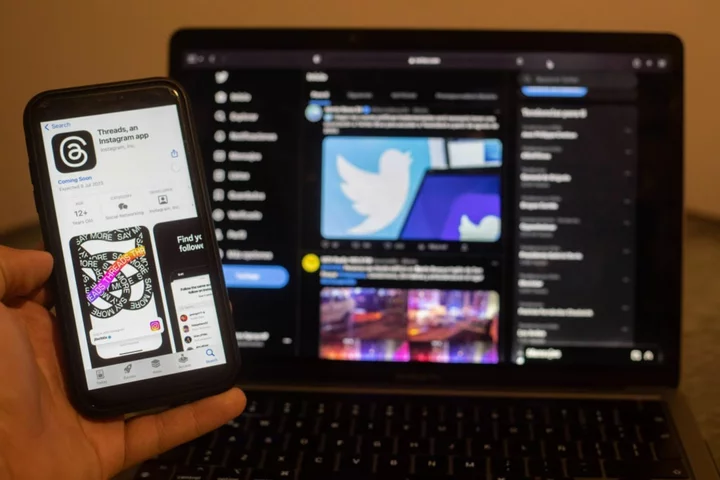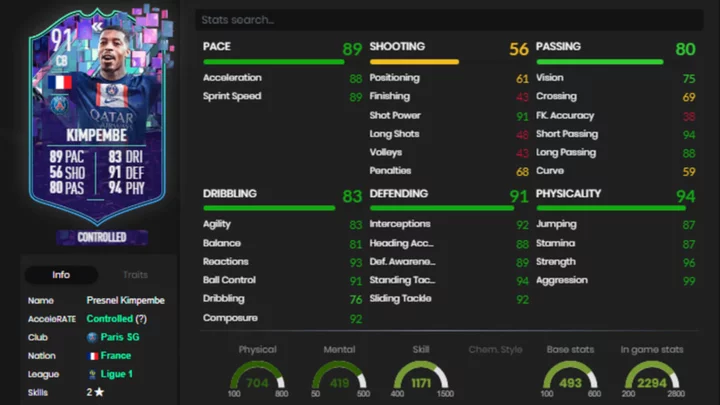A new era is upon us, and no, I'm not talking about Taylor Swift. Threads is here. ICYMI, Threads is Instagram's answer to Twitter's downfall.
If you haven't yet unfurled the spool of content that is Threads, here's a handy guide for getting started on the app.
If you've already got stuck in, you'll have likely noticed the onslaught of push notifications coming at you from every direction.
SEE ALSO: How to change your Threads feed to accounts you actually followAs the mass exodus from Twitter unfolds, you'll likely be getting an influx of new Threads followers. And with that, brings endless buzzing on your phone each time you get a new follower on the app.
It's such a struggle being so popular.
But seriously, endless push notifications is not the vibe. And Threads won't let you delete your account unless you also delete Instagram. So if you need a break, here's how to chill it on the alerts.
Total Time- 1 min
- Your phone
- the Threads app
Step 1: Go to your Threads profile
Head to your profile and click on the double line icon in the top right hand corner. It's the icon to the right of the Instagram logo.
Credit: MashableStep 2: Click "Notifications"
Now you're in the 'settings' page, you'll find "Notifications" under 'Follow and invite friends".
Credit: MashableStep 3: Hit "Pause all"
Here, you need to figure out exactly what you want to do with your notifications. Do you want to pause them for a fixed period of time? If so, you can stop notifications for 15 mins, one hour, two hours, four hours, and eight hours. After that, things will go back to the way they were.
Credit: MashableStep 4: Hit "Threads and replies"
If you want something a bit more permanent, you can select the option of hiding specific notifications indefinitely. You can turn off notifications for likes, replies, mentions, reposts, quotes, and first threads.
Credit: MashableStep 5: Change your notifications for "Following and followers"
If you want to stop getting notified every time someone starts following you (which is happening a lot right now!), then you'll need to go into the "Following and followers" page and turn off notifications there. You can stop alerts for new followers, accepted follow requests, account suggestions, and pre-followed users joining Threads.