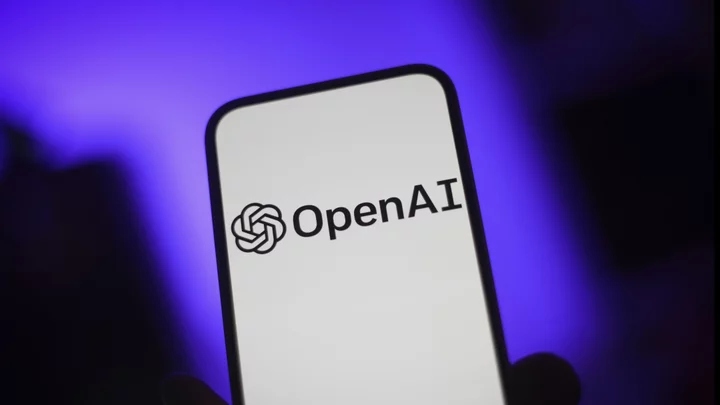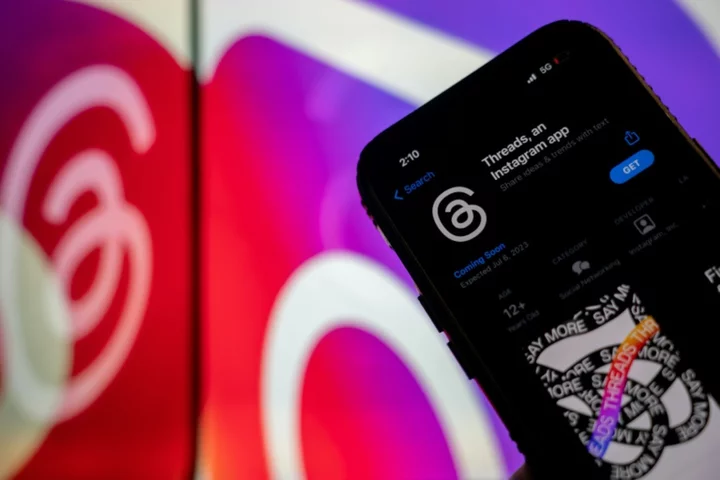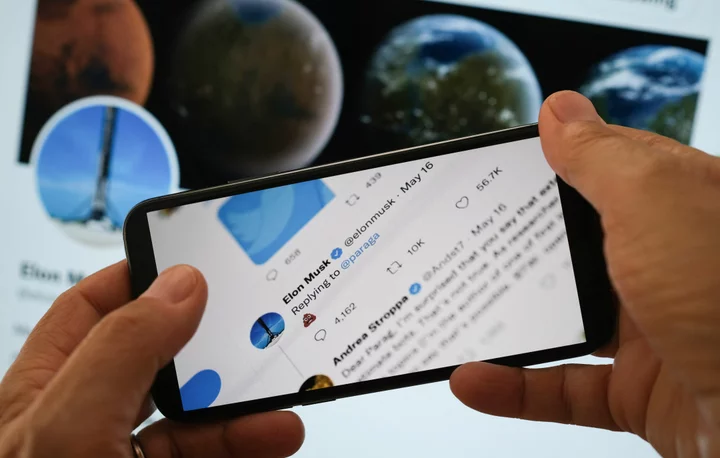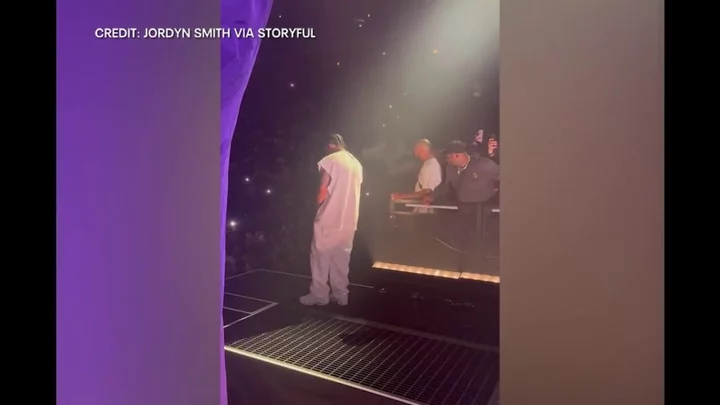When most people think of label makers—or label printers, labeling systems, barcode printers, or whatever each manufacturer calls its wares—they may think of two kinds. The first is the type of small desktop printer that prints paper labels for addresses and file folders. The second is a handheld printer, with a small, built-in keyboard and a monochrome LCD, that prints on plastic labels rather than paper. But these two distinct types of printers both come under the umbrella of label printers, and not all printers for plastic (and other non-paper) labels are handheld models.
These days, you can find many types and levels of label printers (in terms of price, label variety, and volume). They range from inexpensive models for labeling photos or containers and other articles around the house, to the mission-critical office and industrial printers used for shipping labels, warnings ("Stop!" and "Caution!" stickers), barcodes, product labels, and more. Here's a rundown of how to navigate the label-printer market, along with our top tested picks.
Most consumer-grade—and lower-end small-business—labelers print only one color, usually black on white, although many models offer other color combinations such as white on black or yellow on black. Some even offer a wide range of monochrome-color choices, including, say, white on dark green, or yellow on pink.
You can find commercial-grade label printers that print labels in all shapes and sizes in full color, but they are expensive, making them well beyond the scope of this roundup. For the vast majority of label printers included here, the paper, plastic, or other stock determines the background color, while the printed color, which is added in an assortment of ways, depending on the technology, is limited to a single color as well. However, a few printers from Brother offer cartridges that can print in both black and red, and one Brother model is based on the same Zink technology as some photo printers—with dye crystals embedded in the paper—that lets it print labels in full color. There are also a few handheld "digital rubber stamp" printers that are basically handheld inkjets that print using a tricolor cartridge.
We primarily review consumer-grade and professional-grade small-business label printers that range in price from less than $100 to just more than $700. Believe it or not, compared with the number of commercial- and enterprise-grade labelers out there, there just aren't that many lower-end consumer and small-business models available, and the models stay on the market a long time. (Some of our favorites have been available for years.) The good news? For the most part, what's available is a collection of proven, solid performers. And many printers that use plastic and other non-paper stock are particularly versatile, capable of printing many different types of labels in a wide range of sizes.
Label Stock, Cutters, and Print Tech: What You Need to Know
Perhaps all you need to tag are some file folders, or you need to print mailing labels from a database, or print one at a time as needed. It's easy to find printers for paper labels that specialize in these tasks. Similarly, if you need to print what you can think of as plastic labels or industrial-style labels—though either term is a bit of an oversimplification—there are plenty of options to chose from.
Most industrial-style printers support a diverse set of blank label tapes, or rolls, often with a choice of materials besides standard plastic. These typically come in the form of continuous-length rolls that you can cut to whatever size label you need, though some printers also support rolls of fixed-length die-cut labels that peel off the roll one at a time. Both types of label printers—whether you think of them paper vs. plastic or office vs. industrial—can print on rolls with different widths, too, so make sure any printer you pick offers all the label widths you need.
In addition, all labelers have cutters of one type or another, ranging from simple serrated-edge blades where you tear your labels from the roll manually, as you would tinfoil or Scotch tape, to manual guillotine-like blades that you deploy with a lever, to automatic blades that cut each label as it comes out of the printer. Some also come with built-in batteries that allow you to use the printer on the go. A few support optional attachable batteries.
Nearly all label printers designed for consumers and small businesses are thermal printers. This means that, with the notable exception of the digital rubber stamp printers mentioned earlier, there is no ink in the printer. In some cases, the blank label material itself contains the color, and the heat of the printhead activates a color change in the label. In others, there's a ribbon in the cartridge along with the label material, and the printhead heats the ribbon to transfer the color to the label.
Because today's labelers support more than just one width or length of roll, it increases the diversity of label types you can create. If you plan to use your label printer for a wide range of projects—mailing labels, file folders, product barcodes, banners, and more—you should find a machine that supports several widths and other varying configurations of label rolls.
How Will You Print From, and Connect to, Your Label Printer?
An important factor in choosing a labeler is deciding how and where you're going to use it. Some label printers today work strictly as standalone devices, requiring that you enter label text and commands on a tiny attached keyboard. But most recent models either add the option to print from some type of computing device (whether a PC or a mobile device), or are limited to only printing that way. Adding a PC to the mix provides the easiest and most versatile platform for creating labels, thanks in part to label-printing apps and in part to being able to use a full-size keyboard.
Mobile devices can offer equally good versatility for print features, but without the keyboard. That said, printing using a mobile device or standalone printer can be more convenient for printing labels as you need them, whether labeling cables, say, in a data communications center or just in your family room. So be sure to pick a printer that offers the combination of standalone printing and printing from a PC or mobile device that best fits your needs.
In most instances when using a label printer app, the printer tells the software what type of label roll is loaded in the printer. In turn, the software displays predesigned templates for several different label types. You can then fill in the blanks as-is, redesign the template, or start fresh and create your own custom labels.
In many cases, in addition to using the symbols, borders, and other design options built into the software, you can also import clip art and sometimes even photos (which print in monochrome on monochrome printers, of course) into your label layouts. Look at authoritative reviews of label printers for more details on the efficacy of their bundled software, if any. (Hint: We have lots of them.)
Another important factor in choosing a labeler is deciding how and where you're going to use it, which helps determine what type of connection(s) you need. Many label printers support more than one connection type, but some support only one, with USB being the most common. Not only is it used for connecting to your computer, but for the many labelers that come with internal batteries, it's one of the more common ways to recharge them.
The problem with USB is that the labeler must always be tethered to another device, making it more difficult to move the printer around. In addition, printing devices that connect solely via USB generally limit you to printing from only the one PC they're connected to, unless you take the time to set up something to act as a print server. (You can set Windows, for example, to share any USB-connected printer, so other PCs on the network can use it.)
Bluetooth is also supported by many label printers, as is Ethernet, Wi-Fi, and Wi-Fi Direct. Ethernet and Wi-Fi, of course, make the printer available on your network, so any computer or mobile devices on the network can send it a print job—assuming the proper software is installed. Bluetooth and Wi-Fi Direct create peer-to-peer connections between the printer and a mobile device or PC.
How Should You Gauge Cost of Ownership for a Label Printer?
If you plan to print a large number of labels, another critical factor is the total cost of ownership, which is the initial cost of the printer plus the running cost, or the cost of all the labels you'll use over the printer's lifetime. This is hard to calculate with plastic-label printers, because many of them support multiple dozens of label types, encompassing different widths, roll lengths, colors, and material types. And the pricing of this stock can range just as wildly.
The key to comparing running cost between different printers is to pick out the label types you want to use, and compare prices for just those rolls. For die-cut labels (like address labels), you can calculate the cost per label by dividing the cost of the roll by the number of labels in the roll. For continuous rolls, you can calculate a price per inch by dividing the cost by the number of inches. If you have a sense of how long your labels will be on average, you can also divide the result in inches by the average inches per label, to convert the number of inches into the number of labels.
In either case, once you've calculated the cost per label or per inch for each of two printers, you can immediately see which has the lower running cost. If that model also has the lower initial price, it will obviously have the lower total cost of ownership. If the lower running cost is for the more expensive printer, you can subtract its cost per inch or label from the other printer's cost per inch or label, then divide that savings (per inch or label) into the difference in price between the two printers. The result will tell you how many inches or labels you'll need to print before the more expensive printer will give you the lower total cost of ownership.
If you need more than one type of label, you'll need to also guess how much of each type you'll use. But the basic approach remains the same.
So, Which Label Printer Should You Buy?
The guide below outlines the best label printers that we've tested in recent years that remain on the market and available new. Bear in mind that general-use printers can also print sheets of labels, and are a viable alternative for printing paper labels, particularly if you need to print a stack of address labels for a mass mailing. For a look at our top printer picks overall, check out our overall best printer roundup, as well as the best inkjet and laser printers you can buy right now.