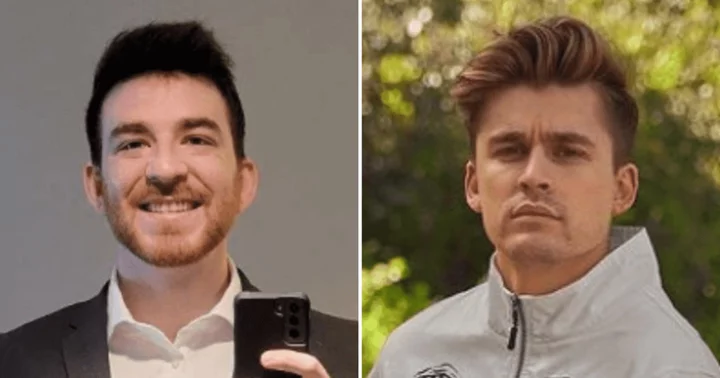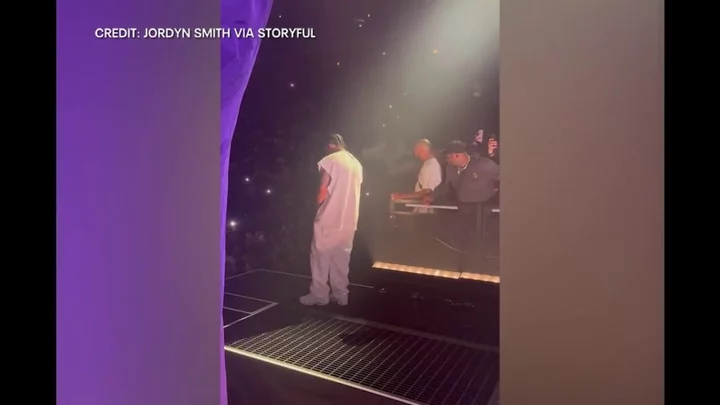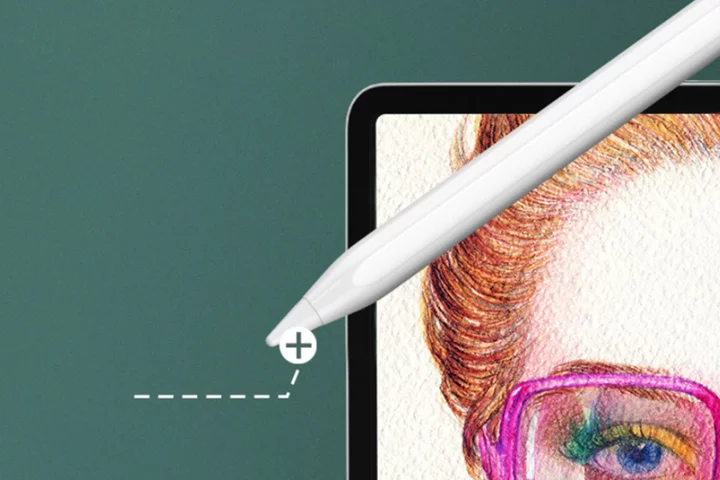When the first laser and inkjet printers meant for PCs became available—at about the same time, in the middle of the 1980s—each was limited to monochrome printing only, and the advantages for each were obvious. Lasers were far faster and delivered much better text quality at a lower cost per page, while inkjets were cheaper to buy. Today, the capabilities for both overlap more, making the advantages for either more nuanced.
Some things remain the same, though. Laser printers still offer some obvious strengths: fast print speeds and reasonable costs per page (especially for text output); crisper edges than inkjets, giving a cleaner, more professional look to text and line graphics; more saturated, vibrant color than most inkjets when both are printing on plain paper; resistance to fading; and smudge-proof output.
We've outlined below our top picks among home and office lasers that we've tested. Read on for our labs-tested favorites, followed by the buying basics you should know when buying a laser printer. Also note: At the very end of this article is a detailed spec breakout of our top models.
So, who would find a laser printer preferable to an inkjet? Definitely not a home user looking to print photos, much less a photo enthusiast or professional photographer, and not someone looking for a portable printer. But lasers are a good fit for text and graphic output, particularly in bulk: long research papers, book drafts, contracts in law offices, monthly invoices, and the like. And for printing boardroom-quality reports on plain paper, they do much better than inkjets at producing crisp, professional-looking text and certain types of eye-catching color business graphics. If you print a lot of large jobs, stick mostly to text and graphics, and don't need high-quality photos, a laser printer is likely the best match.
If high-quality, stable text printing matters most, lasers are also a good choice. Indeed, certain types of businesses, such as medical and law offices, may mandate laser printing for archival tasks and record keeping. And although inkjet text output is often close to laser quality at 10- or 12-point type, most lasers produce much more readable text at small sizes than almost any inkjet. If you need to print at 4 or 6 points, lasers are still the way to go. It can also be cheaper to print marketing materials with photos, including tri-fold brochures or one-page handouts, using a color laser that offers business-quality photo output than to pay for small print jobs at a print shop.
Innovations in laser printing in recent years include the refillable toner on the HP Neverstop Laser line.Also consider how often you print. Conventional wisdom says that inkjets are the best choice for home use. But if you don't print photos, there's a strong argument for considering a laser for light-duty home use, as well, particularly if you leave your printer off for long stretches. Unlike ink in inkjets, laser-printer toner doesn't dry out or clog nozzles. Indeed, laser printers have no nozzles to clog. Even if you leave a laser printer idle for months, it will print without problems when you turn it on again. Aside from the added convenience, eliminating the cost of wasted ink on nozzle-cleaning routines might save you more than a laser printer's extra cost compared with a less expensive inkjet.
What Kind of Laser Do You Need: Print Only, or an All-in-One?
As with any printer technology, lasers can be either single-function or multifunction printers (MFPs), aka all-in-ones (AIOs), which is to say they can be limited to printing only, or they can add scanning at a minimum, usually copying, and often faxing as well. Either type can be a mono-only printer, or either can print color.
In a lot of scenarios, it makes good sense to pick a single-function laser printer rather than spend more money to get what is sometimes the same printer with a scanner added. Consider whether you need heavier-duty scanning (including scans for copying and faxing) than an AIO can handle. If so, you'll need a separate scanner, anyway, which will likely make the extra functions of an AIO superfluous. Similarly, if you already have another AIO (or a copier and a fax machine), consider whether getting a second AIO will add any convenience or capability.
At the other extreme, you may scan so little that you can take care of the occasional capture with a scan app on your phone or just take photos. Unless you need to scan files to PDF format or use optical character recognition (OCR) to turn the scans into text files, you'll probably be scanning to the same JPG format that photos use, anyway.
Printer-only models are available in the entire range from inexpensive monochrome units meant for home-office (or hybrid-work), micro-office, or student use to floor-standing printers (mono and color) that hold thousands of sheets of paper in multiple paper drawers at once. (The latter are suitable for large workgroups or entire departments.) In between are mono and color models designed for home and micro offices, as well as models for small offices and workgroups.
The added functions in laser AIOs are the same as in inkjet AIOs, with the same potential variations. Almost all print, copy, and scan. Many fax as well, and scan-to-email features are common. The copying, faxing, and emailing can be limited to standalone capability, through the computer only, or both. And so on.
One common misunderstanding about mono laser AIOs is to think that the scanning they can do is also monochrome only. In truth, with a theoretical exception of some oddball model we haven't seen, the scanners on any AIO today can scan in color.
Compared with inkjet AIOs, the advantages of laser AIOs include higher quality text, most noticeable at small font sizes, and smudge-proof output. Color laser AIOs also offer more vibrant color when printing on plain paper. However, know that although mono laser AIOs can handle schematics and other simple line drawings well, their output quality for graphics otherwise is often no better than serviceable.
Some color inkjet models have a built-in automatic document feeder for easy scanning.Whether single-function or multifunction, the range of monochrome lasers runs from small inexpensive models with modest paper handling suitable for personal desktop printing in any size office, all the way up to multi-thousand-dollar models offering speed, durability, and paper handling meant for high-volume printing in a busy large office. Color lasers add vibrant color graphics. And, as already mentioned, in addition to their high-quality text and graphics, many color lasers can print photos well enough for brochures and other marketing materials, allowing many companies to take such printing in-house.
Will a Laser Printer Cost More or Less Than a Comparable Inkjet?
As surprising as it may seem, a laser printer can be less expensive in the long run than a comparable inkjet. You really have to look at the total cost of ownership to figure that out, though.
A common complaint about lasers is that laser toner cartridges are expensive compared with inkjet cartridges. For inexpensive models, the cost can even exceed the cost of the printer, particularly for color lasers if you need to replace a full set of cartridges (black, cyan, magenta, and yellow toners). But if you compare the cost per page, rather than the price per cartridge, you'll find the running cost for cartridge-based lasers is actually less than for comparable cartridge-based inkjets. In addition, most lasers are designed to last longer than most inkjets, so you can amortize the initial cost of the printer over more pages as well.
Be aware that tank-based inkjets can beat lasers on running cost, which complicates any broad-brushstroke comparison of costs between the two technologies. The tank-based models cost more than equivalent inkjets that use cartridges, but they let you use far cheaper ink, which you typically pour from bottles into large tanks in the printer. There are also a few lasers that take a similar approach, selling toner in bulk "injectors" rather than in cartridges.
Ultimately, focusing on initial price only or on running costs only when comparing printers is likely to lead to the wrong conclusion about which will be cheaper. You need to take both into account by estimating the total cost of ownership over the printers' lifetimes. How to Save Money on Your Next Printer: Weighing the Cost of Tank vs. Cartridge Ink gives a step-by-step example of how to compare tank and cartridge inkjets. The same approach will work with any two printers. And don't forget to factor in the possible savings from ink subscription plans if any are available for a printer you're considering.
What Kind of Connectivity to Look for in a Laser Printer?
Almost any printer will include a USB Type-B connector for a direct wired connection to a single PC. (USB connectors supporting the faster USB 3.0 protocol are showing up with increasing regularity.) And even if that's the only connector, Windows will let you share the printer on a network. But the easiest, and most efficient, option for connecting to a network is an Ethernet port, which all but the least-expensive lasers generally include as well. Connecting with Ethernet is usually as simple as plugging in the cable.
Most lasers today also offer Wi-Fi for network connection, either as an alternative to Ethernet or as the only choice. Wi-Fi lets you put the printer anywhere without having to worry about stringing cables, but is sometimes tricky to set up. AIOs with fax functionality will add a phone-line interface (RJ-45), unless they use cloud-based faxing.
Control panels vary widely from one laser printer to the next. Make sure you get one with the walk-up features you need.Support for Wi-Fi Direct is also common, though sometimes that feature comes under a different name. It lets you establish a direct peer-to-peer connection between the printer and a computer or mobile device. However, you don't actually need Wi-Fi Direct to print wirelessly. If the printer is attached to a network, using either a wired or wireless connection, and you can connect to the network by Wi-Fi from a computer, phone, or tablet, you can print over the network. Just check to be sure that the manufacturer offers a free downloadable app for printing (as well as for scanning, for an AIO) that your phone or tablet can use. Another option that is less common is support for Near-Field Communication (NFC), which lets you initiate the wireless connection to a mobile device by simply tapping the device on a specific spot on the printer.
Laser Printer Output Speeds: Where Testing Matters
Speed ratings are determined differently for laser printers than for inkjets, which is why an inkjet and laser with the same rating in pages per minute (ppm) can come in at significantly different speeds on performance tests. The vast majority of inkjets print by moving a printhead back and forth across the page. (The best-known exception: HP's PageWide inkjet printers churn out pages at laser-like speeds by making the inkjet printhead a non-moving array.) And although inkjet ratings are given in ppm, they're actually based on how fast they can print a page's worth of individual lines. They're also often based on a print mode that favors speed over quality.
Lasers are also known as "page printers," which means they print an entire page at once. The laser draws the image of the page as an electrostatic charge on photosensitive material. The charged areas pick up toner particles to form the image for the entire page, and then the particles are fused to the paper. The process takes essentially as long to print a blank page as a page full of text.
For one- or two-page documents, a given inkjet may beat an otherwise faster laser, because lasers take longer to print the first page than later pages, and the ppm rating is based on the printing speed starting with the second page. Most laser printers' specs include the much slower first-page-out (FPO) time separately. If you print a lot of longer documents, however, the faster speed starting with page 2 is more important; that is where a laser's speed makes a difference.
With either kind of printer, graphics and photos add processing time. This extra time isn't accounted for in ppm ratings. It varies from printer to printer, and it can depend on either your computer or a processer in the printer itself. What this adds up to is that vendor ratings aren't as useful as comparative reviews for judging speeds. Ours offer cross-model print-speed comparisons with different kinds of real-world documents, using the same documents for each printer. (See how we test printers.)
Judging Laser Printer Output: Text and Color Quality Considerations
Laser printers don't have the problems with output quality that ink causes for printing on plain paper. Toner particles, often chemically grown to uniform size and shape, are tiny bits of plastic. Unlike ink, they can't bleed into the paper to soften sharp edges for lines and graphics. Precisely positioned by the electrostatic charge drawn by the laser beam on photosensitive material, they're then fused in place. The precise positioning ensures professional-looking documents, an advantage that may be subtle for 10- or 12-point text, but makes a big difference in readability at 4 and 6 points. And because the fused toner sits on the surface of the page, rather than being absorbed into it, colors in graphics remain vibrant and saturated, instead of having the faded look that's typical for inkjet color printing on plain paper.
Even a compact laser such as this Xerox model can turn out some very nice black-and-white prints.Fusing toner also has an advantage for duplex printing (printing on both sides of a page). Some inkjets will stop momentarily after printing one side to give the page a chance to dry before running the page through the printer again for the second side. Fused toner doesn't need drying time. This is an important factor for any business that needs cleanly printed double-sided output at top speed. Even more important is that toner won't smudge if you spill a few drops of water on it later. Most inks will.
Mind the Stock: Paper Handling and Duty Cycles
You'll want to assess the paper trays in any laser model (AIO or single-function) that you're considering: Will the capacity meet your needs? A good rule of thumb is that you probably don't want to reload paper more than about once a week.
Paper-tray capacities tend to scale up or down with the duty cycle of the printer (more on this shortly). The key things to look for: adequate capacity, multiple trays (in models that offer optional additional trays, the additions are typically added below the printer's body), and a multipurpose tray, or at least a one-sheet bypass tray, for easy printing on paper you don't normally keep loaded. The output tray, meanwhile, should be large enough for the biggest document you'll typically print.
"Duty cycle" is a specification for the monthly page count a printer is rated for. Some printers don't offer one, which is not an issue if you don't print much. If you print enough to wonder if you might overtax the printer, however, don't buy one that doesn't offer the spec.
The HP Neverstop Laser MFP 1202w all-in-one saves money and reduces its ecological footprint with refillable toner."Maximum duty cycle" is the most you can print in a given month without shortening the printer's life, as defined by the maximum number of pages it can print in its lifetime. "Recommended duty cycle" is a suggested maximum, sometimes based at least in part on how many pages per month you can conveniently print. For example, a printer limited to a 250-sheet paper tray with no additional tray options wouldn't merit a 10,000-page recommended duty cycle no matter how rugged it is. In general, you'll want the recommended duty cycle to at least match your typical monthly needs. The maximum duty cycle should be well above the maximum you actually expect to print in any month. You can also use it to judge ruggedness.
Do PCL and PostScript Matter in a Laser Printer?
Do you need HP's PCL or Adobe's PostScript? Support for one or both of these two page-description languages (PDLs) is critical for those who need it, but otherwise irrelevant. PCL was once standard for business users, and is still required in some cases, but not usually needed. PostScript can be essential for pre-proofing commercial print jobs, particularly in concert with desktop-publishing applications that won't work without it. It also guarantees that when printing a document, page breaks and line breaks will be the same when printing on any PostScript printer, and also the same as you saw on screen, assuming the program was set to use a PostScript driver. (Converting it to PDF format serves the same purpose.)
Generally speaking, if you're in a position to buy a printer for your business, you should already know if you need one or the other of these PDLs. If you don't need them, you can often find an identical or similar model for less from the same manufacturer, minus only the PCL or PostScript support. Don't pay extra for it if you don't need it.
Other Laser Printer Features: Duplexing, Security, and More
Most lasers today have an automatic duplexer for printing on both sides of a sheet of paper, and all but the least-expensive AIO models supplement their flatbed with an automatic document feeder (ADF), which is essential unless you rarely scan, copy, or fax multipage documents.
Machines like this Lexmark model can be expanded with additional paper trays that stack on.Duplex scanning, the ability to scan both sides of a page, is available in many ADFs, with three variations on the feature. The most common choice is a reversing ADF (RADF), which scans one side of the page, flips the page over, and scans the other side. The most convenient (and most expensive) scans both sides in one pass, using scanning sensors both above and below the page. Assuming the same speed for simplex (one-sided) scanning, an ADF that scans both sides at once is more than twice as fast for duplex scans than an RADF, making it the preferred choice if you need to scan in duplex on a regular basis. The third approach to duplex scanning, which is most suitable if you need the feature only occasionally, is a simplex ADF paired with built-in firmware or with software for your PC that will let you scan one side, wait for you to flip the stack over, scan the other side, and automatically interfile the pages in the right order.
Finally, note that some models of both single- and multi-function printers support office-centric security and convenience features that may or may not be useful for any given office. Among these are support for controlling settings and monitoring status over a network; private printing, which lets you send a file with sensitive information to the printer and hold the print job in memory until you enter a PIN code at the printer's front panel; and, for those printers that include a built-in hard drive, hard drive encryption and the ability to wipe the drive clean when decommissioning the printer.
The Brother HL-L9310CDW color laser printer has a variety of communication options and even supports tapping ID cards for access.Also in this category are print-volume tracking and access controls that might, for example, let you to limit who is allowed to print in color (the aim being to lower printing costs). For more of these business-focused features, see our guide to the best business printers, which covers both laser- and inkjet-based models.
LED Versus Laser Print Technology: What's the Difference, and Does It Matter?
LED printers are laser printers' fraternal twins. Both are electrophotographic printers, which means they print by using light to draw images to be printed on photoelectric material, which attracts particles of toner to be transferred to paper. The only difference is the light source: LED or laser. LED models tend to be somewhat smaller than directly comparable laser printers, which makes them particularly suitable where space is at a premium. But for purposes of comparison, they are essentially variations on a theme, a distinction with little to no real-world difference.
Key printer players that offer LED-based models (as well as laser ones) include Brother and Xerox.
So, What Is the Best Laser Printer to Buy?
Laser printers have much to offer businesses of all sizes, from sole proprietorships to large corporations, and are worth considering, for some, for home use as well. Take a look below at our list of best lasers we've tested, which span a wide range of prices and capabilities.
We update these picks often, but also check out our printer category page for the very latest reviews we've posted, including many models that didn't make the cut here but are also worth considering. And for more printer buying advice and reviews, check out our top printer picks overall, the best inkjet printers, and our picks for best all-in-one printers.